Get in touch
- hello@teampoint.app
- 0800 098 2757
-
34-35 Butcher Row
Shrewsbury
SY1 1UW
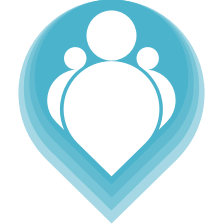 Copyright © 2024. TeamPoint Software Ltd
Copyright © 2024. TeamPoint Software Ltd
How to keep track of our companies assets such as tools, plant etc. Assets can be recorded and assigned to operatives so you always know where all your equipment is located
In this video we're going to look at how to use Teampoint to manage our company's assets. For assets we mean all the equipment that our company owns that it may want to keep track of - where it is, when it might need servicing, how much value is attached to it, all those kind of things. It could be tools, it could be pieces of plant, trailers, pretty much anything.
We do this in the our equipment section, here we are on the Teampoint homepage and what we want to do is we want to go to operations and our-equipment, to go to the section to manage our assets. I click our-equipment and this takes me to a page showing all of our items of equipment, grouped by where those are, which individual has got those pieces of equipment. We can see here, we have a grid with all of our operatives on here, how many items they have and the value of those items. We also show items not allocated, so we have 254 items that haven't been allocated out to anybody. Maybe they're just sat in a warehouse or in another storage location wherever it may be. Each one of these cards is one of our operatives, this tells us how many items they've got and the value of those items. We can see here that some of these totals are showing in red and that that's to tell us that some kind of action is required against the the items that they are responsible for looking after. Let's just click here, if I click this is going to open up the list of the items that they have in their possession. We can see we've got a lighting kit, we've got some step ladders, we've got saws, drills, transformers, various other bits of kit. The reason that section at the top has gone red is because some of these pieces of equipment need to be serviced. We can see this lighting kit has got a service due date of the 6th of the 8th which is in the past, equally our plunge saw also has a service due date in the past. This is telling me that these items need servicing
If we click on the item we can actually open up the details of that item. We can upload images we can, enter the the date of install or purchase date, the end of service life, when it was last service, when it's next serviced, the condition - whether it be excellent, good, poor, - the location, cost, various other bits of information. We can upload files, we could upload a user manual against that if we really wanted to anything we like.
Here's our service date so let's say I were to change my next service date to one year from now , because it's just been serviced. We'll make that 2025, we'll save that. When we come back to our list we can see this is no longer red because the service is not due for another year. However this one is still, so overall the guy is highlighted in red. We'll just change this one as well, let's say that's now being serviced. We'll save that ,when we come back in we can now see that the red alert warning has gone away from Bradley. Those service dates are also tracked in other other places of Teampoint. You can see those on the homepage for instance and in a few other places however they show up here also just to just to help you manage those service dates.
So this is our overview of all of the equipment that we own, who it's been given to and how much it's worth. In addition our operatives can also see these lists within their mobile app, not only do we know what what equipment they've got but they know as well. Everybody knows which things they're responsible for and no tools disappear or go missing.
This is the default this list, it's grouped by operative, but we can also just go through to a list. These are all of our pieces of equipment here on this list. We've got 614 registered in this system, and like all lists within Team Pointwe can filter those so we could say find me all of those that need servicing in the next month for instance. We could say find me all of the pieces of equipment that are in poor condition so like all our lists within Teampoint we can apply filters, we can search and filter to find the exact things that we need and also we can export them. These things apply to all lists within TeamPoint.
A quick summary, from our homepage we go operations, our-equipment. This gives us a top level grouped view by operative. We can see which things are where, we can click to see the details against an operative. The operatives details go red if there are some service issues for their equipment. If we just want to see all of our equipment, not necessarily grouped by operative, maybe we want to filter by service date, maybe we want to filter by condition, maybe we wanna filter by serial number, whatever it may be, we click on the list and that takes us through to a standard Teampoint list, with all of the functionality associated with our lists.
So that's how we manage our equipment, our company's assets within Teampoint
Get in touch
34-35 Butcher Row
Shrewsbury
SY1 1UW
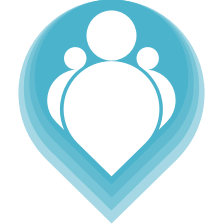 Copyright © 2024. TeamPoint Software Ltd
Copyright © 2024. TeamPoint Software Ltd