Get in touch
- hello@teampoint.app
- 0800 098 2757
-
34-35 Butcher Row
Shrewsbury
SY1 1UW
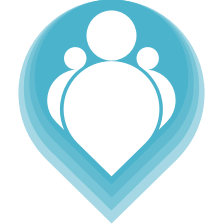 Copyright © 2024. TeamPoint Software Ltd
Copyright © 2024. TeamPoint Software Ltd
Describes the multi user features of TeamPoints calendar scheduling tool
In this video we're going to look at some of the more advanced features of the calendar scheduling tool. Previously we looked at the basic features of dragging our jobs around, finding unscheduled jobs, allocating them to their operatives and so we've covered all that. We're going to look at the multiuser functions that we have on our schedule.
Most of these functions are driven through this thing called the log. If we come to the side here we can open up the log, this is a log of all activity from all schedulers that are using the scheduling tool. In the bottom right here we can see we just have one person in the schedule at the moment which is Patricia, that's the user that I'm logged in as. If we switch to a different window, with a different user, we can log into the schedule again. We can see what it looks like with more than one user. Let's do that, this is a different user called Ben that we have logged in and we're gonna join the schedule. So again we'll go Ops, scheduling, we choose our dates and we load the schedule. So this is Ben's schedule, he's looking at the same dates and the same operatives as Patricia's schedule. We can see we've got Connor here in the same way as Patricia's.
The log has now told us that Ben Morgan has joined, and if we click down here we can see all of the users that are logged in. Patricia and Ben, here we only have two users it might be that we had eight or 10 or 20 or however many so we know who's logged in and who's using the schedule. It's also gonna update us with any activity that other people do, so if we switch back to Ben, which is over here, and let's move this job across to the Friday. We're gonna take this job for Connor and we're gonna drop it on to Friday. That's rescheduled the job, if we move to Patricia's window we can see that it's updated already. Even though Ben moved the job, Patricia's window has updated and we can see it moving. Also in the log, we can see a running commentary so we can see Job 4 8 5 3 6 has been scheduled by Connor on the 8th of the eleventh. Everybody else's updates are shown in our window. We'll just do that one more time, so here we're gonna move this job across to here and drop it. If I flick to Patricia's window we can see that moves automatically.
The other thing that updates automatically is the job statuses from our technicians as well. Here we can see the different colours for different statuses of jobs, so we have white as scheduled a pale yellow for dispatched, then we have en-route, in progress and complete. If we were to look at this in progress job here from for Ben. When he updates that job the schedule will update automatically. Let's have a quick look at that this window here, is Ben's mobile app, so we'll go to jobs and quotes we'll find this job which is in progress, I filled all the details in on this job already, so let's just click into that. Here are all my job details, this is my risk assessment, which has all being completed and signed off. These are the items on the job, these are the job completion sections, this is our customer authorisation and our customer signature. This job is all complete and done and I'm gonna submit the job to say that's being finished so there we go. We've updated and if we flick back, it's done it already back in Patricia schedule. This job 4 6 7 6 0 has now turned green to show that it's complete. If we look in our log we can also see Job 4 6 7 6 0 has been completed by Connor Stevens.
The schedule updates in real time, we can see what other users are doing, other users can see what we're doing and we can also see what our technicians are doing. It prevents any cross scheduling, any mistakes where people are working on the same jobs or even people just working with the same technicians and putting multiple different jobs onto their days. We get real time updates of this status of job, so we can see when our technician has started travelling to a job, when the technician has began work on a job, when that job is complete and all of this works in real time without any need to refresh the page or update.
These are the advanced multi user features of the scheduling calendar. Most of it's driven by the log and we get to see everybody's updates.
Get in touch
34-35 Butcher Row
Shrewsbury
SY1 1UW
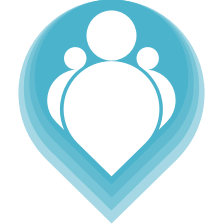 Copyright © 2024. TeamPoint Software Ltd
Copyright © 2024. TeamPoint Software Ltd