Get in touch
- hello@teampoint.app
- 0800 098 2757
-
34-35 Butcher Row
Shrewsbury
SY1 1UW
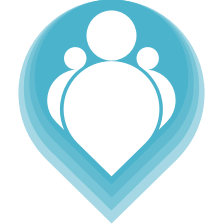 Copyright © 2024. TeamPoint Software Ltd
Copyright © 2024. TeamPoint Software Ltd
How to copy jobs to other days and other technicians with TeamPoint's calendar scheduling tool
in this video we're going to look at how we copy jobs on our schedule. We may have a job which has been allocated to one person on one day and we want to allocate that to either the same person for another day or for several other days or even to multiple people.
It's really easy to do this on the schedule, all we do is we hold down the option key when we're dragging jobs around and that will copy the jobs rather than moving it. Let's grab this job for instance so 4 7 4 6 7 Connor's gonna be doing this job on Thursday. Let's say we want him to go there on Friday as well. If we just drag the job like this that's actually moved the job from Thursday to Friday so it's not really what we wanted to do. Let's just put that one back, so this is now back on and Thursday. What we actually want to do is we want to copy this job so he can attend the job on Thursday and on Friday. In order to do that, it's very simple when we're dragging our job we just hold down the option key. We see a little notification in the top right corner there in blue where it says copying job this lets us know that we're copying the job.
If I now move this here and let go what that's done is it's actually copied the job. So now Connor is doing the same job on Thursday and on Friday. We can copy to other people as well, so if I hold the the option key down again and drag this job down here, then that's actually allocated the job to Daniel. So Connor still has the job on Friday but we've now also put Daniel onto this job on Friday as well. We can see a little notification at the bottom where we have the the the multiple figures, this tells us that there's more than one person on that job for one day. Again we could just copy this we could put them in on the same job for the whole week if we wanted to just by holding the alt key down and dragging the job across. We can see in this example on the Friday we've got two people on the job whereas on Saturday and Sunday we only have Connor on the job at the moment.
That's it it's quite simple really, it's a method of allocating multiple people or the same person on multiple days to a job. We do that by holding down the option/alt key and dragging the job around
Get in touch
34-35 Butcher Row
Shrewsbury
SY1 1UW
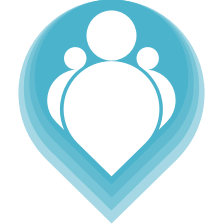 Copyright © 2024. TeamPoint Software Ltd
Copyright © 2024. TeamPoint Software Ltd