Get in touch
- hello@teampoint.app
- 0800 098 2757
-
34-35 Butcher Row
Shrewsbury
SY1 1UW
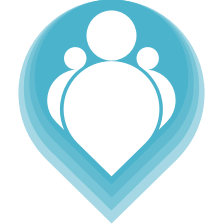 Copyright © 2024. TeamPoint Software Ltd
Copyright © 2024. TeamPoint Software Ltd
This video explains how to create a site survey. Sometimes we need to attend site before we can do a quote to survey the works required, the video explains how this is done in TeamPoint.
In this video we're going to look at how to enter a survey in Teampoint. A survey is special kind of job where we need to send somebody out to site to gather information before we do a quote. It may be that they need to measure up, they might need to record what types of equipment are on site, maybe they need to take photos of the working area.
So we want to send somebody out to site to record some information so that we can use that toto make a quotation. In order to enter survey I just click New Survey and this opens our survey window. The first thing we need to enter is the site. We can either select an existing site in this box here, or we can create a new site by clicking here. I'm gonna use an existing site that I have set up, so if I just enter test, then it finds my test site for me. We'll select that one, it gives me some more information about the activityon that site, just for information, so last job created, other quotes and jobs open on site. I'm gonna now enter details the work requested.
We'll say survey five times kitchens. The next two dates are a window when we'd like to have the survey performed. This is saying anytime next week, so we can either save the survey as it is, and it can go intoa pile of work to be scheduled by one of our schedulers, and these are the the target dates that the system will look at when telling our schedulers when the work needs to be done. Alternatively, if we know who is going to do the survey and when, then we can schedule it straight away. That's what we'll do in a second. The next field is purchase order number, this is optional but we can put one in if we want to, and managed by field, this is just who's responsible within the officefor managing that job. We'll leave both of those blank for now and we'll cover those in another video. I'm gonna schedule the job because I know who's going to do it. So I click this button here, we choose our operative. I'm gonna choose my test user, we choose the day we want the survey to be performed, the time and we can set a duration. So let's say we think the survey is going to take two hours to complete. We then either schedule the work or we dispatch the work. Scheduling is a planning stage, it means it will go onto our schedule calendarbut it's not actually issued to the operative yet. Dispatched seals that job and send it out to our operative to pick up on their phone.
We click save and we're all done. We've entered survey details, we've allocated that survey to an operative and we've scheduled it for a date and time.
Get in touch
34-35 Butcher Row
Shrewsbury
SY1 1UW
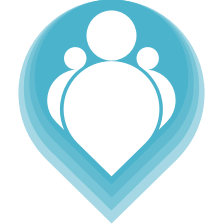 Copyright © 2024. TeamPoint Software Ltd
Copyright © 2024. TeamPoint Software Ltd