Get in touch
- hello@teampoint.app
- 0800 098 2757
-
34-35 Butcher Row
Shrewsbury
SY1 1UW
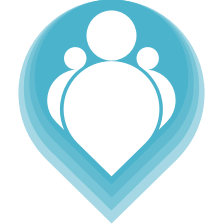 Copyright © 2024. TeamPoint Software Ltd
Copyright © 2024. TeamPoint Software Ltd
In this video, you’ll discover how to customise and manage lists inside TeamPoint Job Management Software to personalise your workflow. With TeamPoint, you can quickly access the job details, schedules, and tasks you need most, helping you stay organised and efficient.
Our field service management software is fully adaptable—it fits the way you like to work. No two TeamPoint home pages look the same, because every business and every contractor is unique.
This flexibility is one of the powerful features that makes TeamPoint stand out as the most user-friendly, customisable, and adaptable job management and employee scheduling software on the market. By streamlining job tracking, workforce scheduling, and workflow management, TeamPoint helps contractors and field service businesses save time, reduce admin, and focus on delivering outstanding service.
Want to make your TeamPoint home page truly yours? In our latest training video, we show you how to customise lists so that the information you use most is always front and centre. Whether you're managing jobs, schedules, or tasks, this feature lets you tailor your workspace to match your workflow—making your day more organised, efficient, and stress-free.
How to create and edit lists in TeamPoint
Ways to reorder, rename, and arrange your items so your homepage delivers the info you need
Tips for keeping job schedules, task due dates, or priority alerts visible at a glance
Best practices for setting up your dashboard so it supports your team’s unique processes
Every business and team works differently. What’s crucial for one person may be noise to another. Here’s why using custom lists in TeamPoint makes a difference:
Speed & Efficiency: No more digging through menus—find the right job, schedule, or task immediately.
Reduced Overwhelm: By showing only what you need, you avoid distraction and stay focused.
Better Team Alignment: Everyone sees what’s essential—no miscommunication about priorities.
Flexibility: As your business grows or changes, you can update your workflow without changing your tools.
Log into TeamPoint and go to your dashboard / home page.
Look for the “Custom Lists” or “My Lists” feature (as shown in the video).
Choose which items (tasks, schedules, jobs, alerts) you want to include.
Arrange their order — drag & drop or use reorder controls.
Rename list titles if needed so they make sense to you and your team.
Save your layout and check how it looks on mobile and desktop (if applicable).
Start with just 3–5 essential lists so your dashboard doesn’t get cluttered.
Use list titles that are action-oriented (“Today’s Jobs”, “Urgent Tasks”) rather than generic (“List 1”, “To Do”).
Regularly review your lists—remove or archive ones that no longer serve you.
If you’re a team manager, align what you show with the rest of your team so everyone shares visibility of priorities.
Question | Answer |
|---|---|
Can I customise my lists differently than my colleagues? | Yes! Each TeamPoint user can personalise their home page and lists to fit their own workflow. |
Will changes to a list affect other team members? | No — your custom layout is specific to your login; it won’t overwrite theirs. |
Is it possible to restore to default if I make too many changes? | Yes — there’s usually an option to reset layout or revert to defaults. |
Custom lists are more than just a visual tweak—they’re a tool to streamline your day, reduce friction, and keep you focused on what matters. With TeamPoint’s flexibility, you’re in control of your workspace, your priorities, and ultimately, your productivity.
Want more help? Check out our video walkthrough, or reach out if you’d like a one-on-one training session. Let’s shape your dashboard into your most powerful ally.
Get in touch
34-35 Butcher Row
Shrewsbury
SY1 1UW
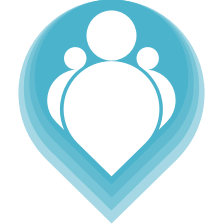 Copyright © 2024. TeamPoint Software Ltd
Copyright © 2024. TeamPoint Software Ltd