Get in touch
- hello@teampoint.app
- 0800 098 2757
-
34-35 Butcher Row
Shrewsbury
SY1 1UW
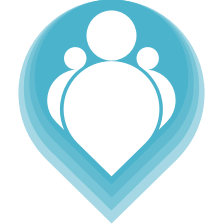 Copyright © 2024. TeamPoint Software Ltd
Copyright © 2024. TeamPoint Software Ltd
Invoicing your jobs in TeamPoint is really quick and simple - here's how to do it
In this video we're going to look at how to invoice a job once it's been completed by one of our technicians. When jobs are completed by our field workers they end up over here in the finance section, under Jobs Complete. TeamPoint is telling me that I have 121 jobs which have been completed but which haven't been invoiced yet. Let's go and have a look at those. Let's take the top one it's been completed today, so what I'm gonna do is I'm gonna do a quick visual check on the job and then I'm gonna move it through to invoicing.
We will click into the job, we're gonna have a quick check of the details, make sure everything's being priced correctly. We're gonna have a look at the attendance photos, make sure they look okay. We look at our engineers notes from site, we can see that they've repaired the two toilets that were on the job. We look at the customer rating that all looks great. So this job is now ready to be invoiced. We go to the job details, we find the status and we move it from complete to ready to invoice and we save the job.
Coming back to our homepage, now we can see our complete jobs have moved down from 121 to 120 and our jobs which are ready to invoice have moved up. If I click jobs ready to invoice this is gonna show me a list of all of my jobs which are ready to invoice. I can group this list by customer or I can group it by division like this. We'll stick with customer groupings. The job I just moved through was for Davies limited, so if I were to click here, that's gonna show me, that job so that I can invoice it. I could do all of the jobs if I wanted to, we can do as many jobs as we like, but we'll just do this one here for simplicity.
We're gonna click here, this is showing me my job, it's ticked to say it's ready to invoice, we click the button invoice ticked, we accept, and Team Point has now created an invoice from that job and the job has been closed down.
It's very simple invoicing jobs in Teampoint. We look up here to find our completed jobs, we check the job details, we move them to ready to invoice, we then click on jobs ready to invoice, we select the ones that we want to invoice, and we click the invoice button.
It's really simple and really quick
Get in touch
34-35 Butcher Row
Shrewsbury
SY1 1UW
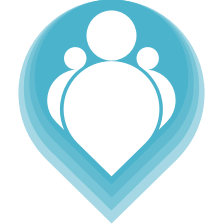 Copyright © 2024. TeamPoint Software Ltd
Copyright © 2024. TeamPoint Software Ltd