Get in touch
- hello@teampoint.app
- 0800 098 2757
-
34-35 Butcher Row
Shrewsbury
SY1 1UW
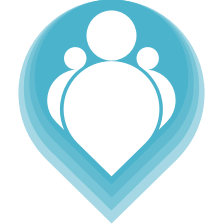 Copyright © 2024. TeamPoint Software Ltd
Copyright © 2024. TeamPoint Software Ltd
This video shows how your sub-contractors can log into TeamPoint and manage the jobs you allocate to them. They can all work that has been assigned to them, set schedule dates for jobs and allocate to their operatives.
In this video we're going to look at how subcontractors can log in to TeamPoint and manage jobs that have been allocated to them.
In a previous video we looked at how to allocate jobs to a subcontractor and if we look in our jobs list we can see we have these jobs here which have been allocated to our test subcontractor. Let's go and look at the subcontractor details and we'll see how they can log in. I'm gonna go to my list of suppliers and I'm going to click into my subcontractor and I'm going to click to the people that we've got set against them. Now here we have a subcontractor owner and three subcontractor operatives. If we click into their details they will have this subcontractor owner role ticked. If they have this role ticked it means that they can log into TeamPoint and manage jobs that have been allocated to them. Let's see how that works.
I'm going to now log out of TeamPoint and I'm going to log in as my subcontractor user. This is the email that we set up for our subcontractor, we'll type in the password and we'll log in. This screen is the subcontractors portal and this shows all the jobs that have been allocated to the subcontractor at different statuses. We have unscheduled, scheduled past, scheduled overdue and other. This portal is accessible to anyone with the subcontractor owner role, that gives them permission to log in and to see all the jobs for the subcontractor and also to schedule those jobs.
If I click unscheduled for instance I can see I have 3 jobs in here. I can choose which one of my operatives is going to do the job I can choose the date for the job and I can schedule. Job scheduled for Wednesday the 28th. So this job has now moved to my scheduled list so it's moved out of unscheduled and it's moved into scheduled. It's been allocated to operative No. 2 as we can see here and so my operative will now be able to pick that job up and this one in their mobile app and complete all of the work.
This is the subcontractors portal. It's an area where our subcontractors can log into Team Point, they can see all the work that's been allocated to them, they can schedule jobs, they can allocate jobs to their operatives and they can see all of their open jobs at various different stages and statuses
Get in touch
34-35 Butcher Row
Shrewsbury
SY1 1UW
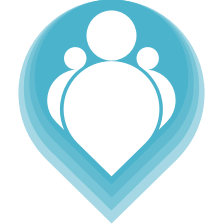 Copyright © 2024. TeamPoint Software Ltd
Copyright © 2024. TeamPoint Software Ltd