Get in touch
- hello@teampoint.app
- 0800 098 2757
-
34-35 Butcher Row
Shrewsbury
SY1 1UW
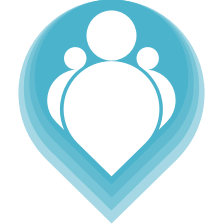 Copyright © 2024. TeamPoint Software Ltd
Copyright © 2024. TeamPoint Software Ltd
How to use the job priority tool to categorise your jobs before scheduling
In this video we're going to look at how to use Teampoint's priority scheduling tool.
Jobs in Teampoint can have one of five priorities from lowest through to highest. Grouping our jobs into priorities can be really helpful when we're trying to schedule them so let's have a look how this works. If I go to operations job priority this opens up the priority tool. We can see we have columns here from lowest through to highest and our jobs sit in the columns that represent their priority. Here we've got 118 unscheduled jobs and they're all at normal priority at the moment.
What we wanna do is we wanna move them around, we wanna choose which are the most important jobsand set them to have the highest priority. We may want to downgrade some of our less important jobs down to lower priority. The easiest way to do that is to use the job filters, so let's just have a look at that. If I click over here I can filter my jobs. I may choose to filter by customers, by job type, by tags division or whatever I like. This is telling us that we have from these 118 jobs, 16 of those jobs reactive jobs. They're probably quite important, so let's make those highest priority. If I click here, what that's done is it's filtered all my other jobs out and it's only showing me my reactive jobs. I could drag them across to higher or to highest. I could choose which ones I wanted to, or to speed that up a little bit if we want to move all of them we just click move selected jobs to highest. Those 16 jobs have now moved into our highest priority. We can still see our headings, we have 102 jobs in normal, we have 16 jobs at highest. These jobs are hidden. if I enter clear, we can see them again.
We've moved our reactive jobs to highest priority, next we may have a customer that's very important, so we might choose a Grey Ltd so we've now filtered to show all of the jobs for Grey. These are already in the highest priority, cause it turns out that all of the jobs for Grey were reactive jobs so they've already been set. We don't need to worry about them. Let's look at Scott. If you filter by Scott, we can now see we have three jobs at normal priority and one job at highest, this is the reactive job. We might wanna move these three into this higher category. We can drag these across, we could also use this to move them all but we'll just drag those three across now. If we remove our customer filter, we can now see we've got 16 highest priority jobs, 3 at higher and 99 at normal. We may find our PMV jobs and most of our work is planned maintenance visits, let's move those down to lower for instance, cause it maybe that these jobs can be done at any time within a service window. So between a from and to date, so we can probably pick these jobs up on the way back from other jobs possibly. Let's remove our filter, okay so now we have 16 jobs at highest priority, three at higher, six at normal and 93 lower priority jobs. We've categorised all our jobs.
We can now move into our scheduling tool and see how this is helpful. If I close this window and if I choose operations and scheduling, this is my schedule showing me all my days my operatives. We want to find jobs, and now we can say find me the jobs at highest priority. Now it's saying I've only got 16 jobs, if I click here I can see these 16 jobs. I definitely wanna schedule these jobs before any others so it may be that we start scheduling these high priority jobs in first. We'll keep going through those, I'm not gonna schedule them all now, let's assume they're all done. Let's go back to find jobs, we then may want to look at our higher priority jobs. We can see we've only got three of these, here they all are, so we can start grabbing these jobs and dropping them onto our schedule, like so.
This is how we use the Job Priority tool to categorise all of our jobs into highest higher normal and lower. Once they're categorised, we can pull those jobs onto our schedule and decide which jobs to schedule first and which jobs to schedule later
Get in touch
34-35 Butcher Row
Shrewsbury
SY1 1UW
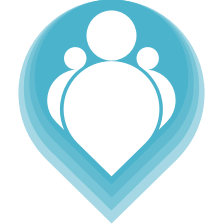 Copyright © 2024. TeamPoint Software Ltd
Copyright © 2024. TeamPoint Software Ltd