Get in touch
- hello@teampoint.app
- 0800 098 2757
-
34-35 Butcher Row
Shrewsbury
SY1 1UW
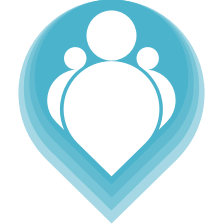 Copyright © 2024. TeamPoint Software Ltd
Copyright © 2024. TeamPoint Software Ltd
This video explains how to set up a supplier as a sub contractor and how to add operatives to them that you can use to complete your jobs
In this video we're going to look at how to set up subcontractors within Team Point and how we can use their operatives to complete work for us.
A subcontractor is a special kind of supplier so let's have a look at our suppliers list first and we'll set one of those suppliers up to be a subcontractor. We're gonna go find suppliers list, here's my list of suppliers, I only have two. This one has the name of subcontractor but it's not actually set up as a subcontractor so let's look at how we do that, it's very simple. We click into the supplier, here we have all of our supplier details and we just tick on the subcontractor check box. Let's have a little look at the explanation for that, the explainer says if you set a supplier as a subcontractor you will be able to schedule work to their operatives. We'll save and we can now see that this supplier has been set up as a subcontractor and we get this little notification here to confirm that. The next thing we need to do is we need to set up some operatives for this subcontractor, so let's see how we do that. Let's click back into our subcontractor details, we go to the people tab and here we can add as many operative users as we want to. We've set three up already, but let's just have a quick look at how we would set a new one up. We click the plus button, we put the name so let's say SC operative No. 4, we put their email and their password. We can also set any tags and job types that they might be able to do, so it might be that these are only used for reactives and only for civils jobs. Then we set whether they're a subcontractor operative or owner we'll go with operative for now and we save those details. We can now see we've got four operatives set up on the subcontractor and we'll have a look in another video about how we can use these operatives to complete work for us
Get in touch
34-35 Butcher Row
Shrewsbury
SY1 1UW
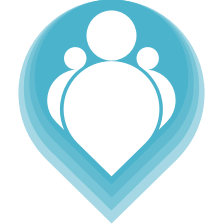 Copyright © 2024. TeamPoint Software Ltd
Copyright © 2024. TeamPoint Software Ltd