We've just released a new feature - site supervisor / team leader access.
Previously in TeamPoint we had two main types of access - Operative and Manager. Operatives used the mobile app to manage work that was assigned to them. Managers used the desktop site for all aspects of job management.
One of our customers pointed out that there was a role missing - the Site Supervisor or Team Leader. This role is for an operative, but one who manages other operatives, has more responsibility for jobs and is responsible for jobs they are not always working on directly.
This role has access to the desktop site. It's a restricted role though, they can only see their own jobs and most of the information is locked down and view only. They can see purchase orders, scheduling details, notes and files that have been saved against their jobs.
To make someone a Site Supervisor
Go to your list of users. Find an operative. Open their details. Tick the 'operative supervisor' role. Save the user.
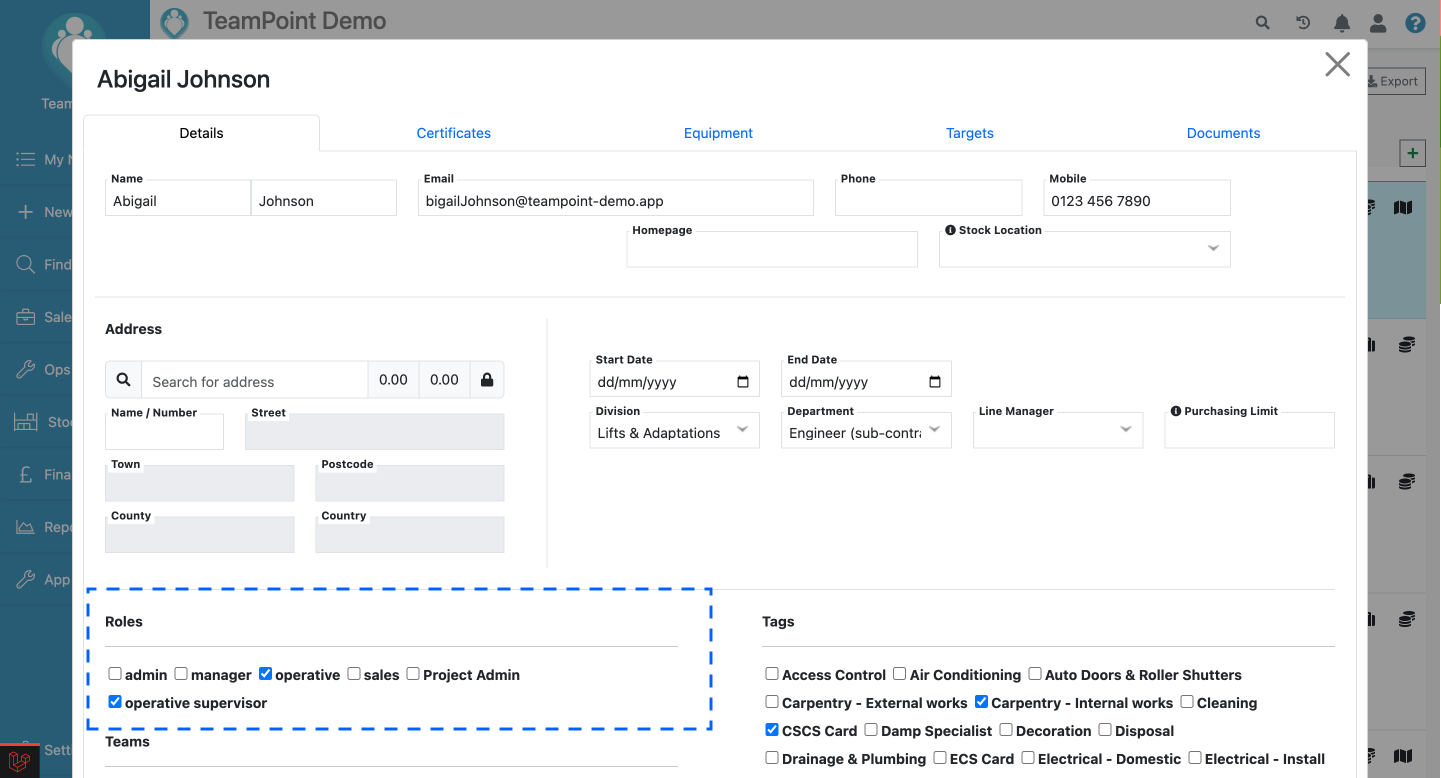 To allocate jobs to a supervisor
To allocate jobs to a supervisor
Find the job or jobs you want to allocate. On each job open the 'More Details' tab. Select the user from the Site Supervisor field. Save the job.
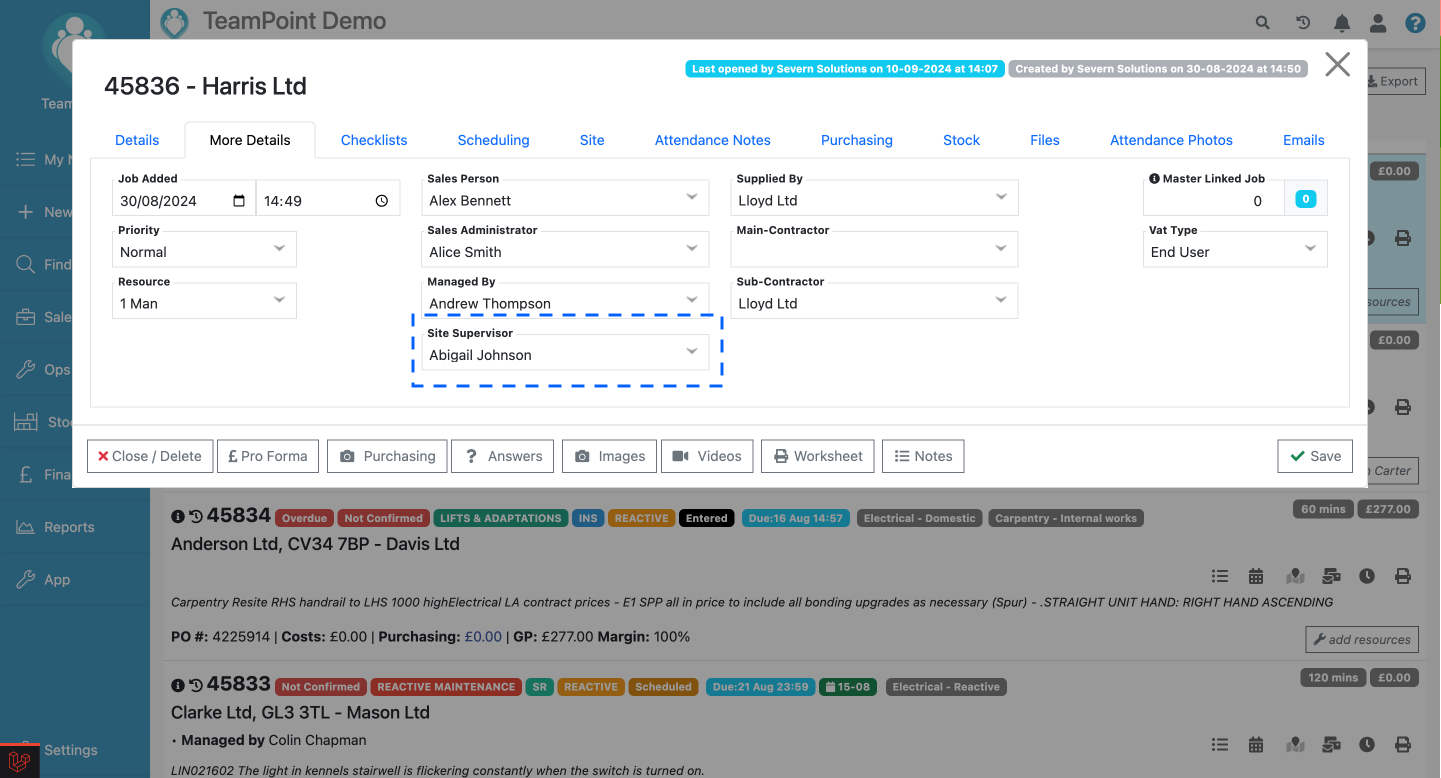
What the Site Supervisor can see
Unlike other operatives, who are directed straight to the app after logging in, when a supervisor logs in they are directed to their homepage. This page shows all the jobs that have been allocated to them, grouped by job status.
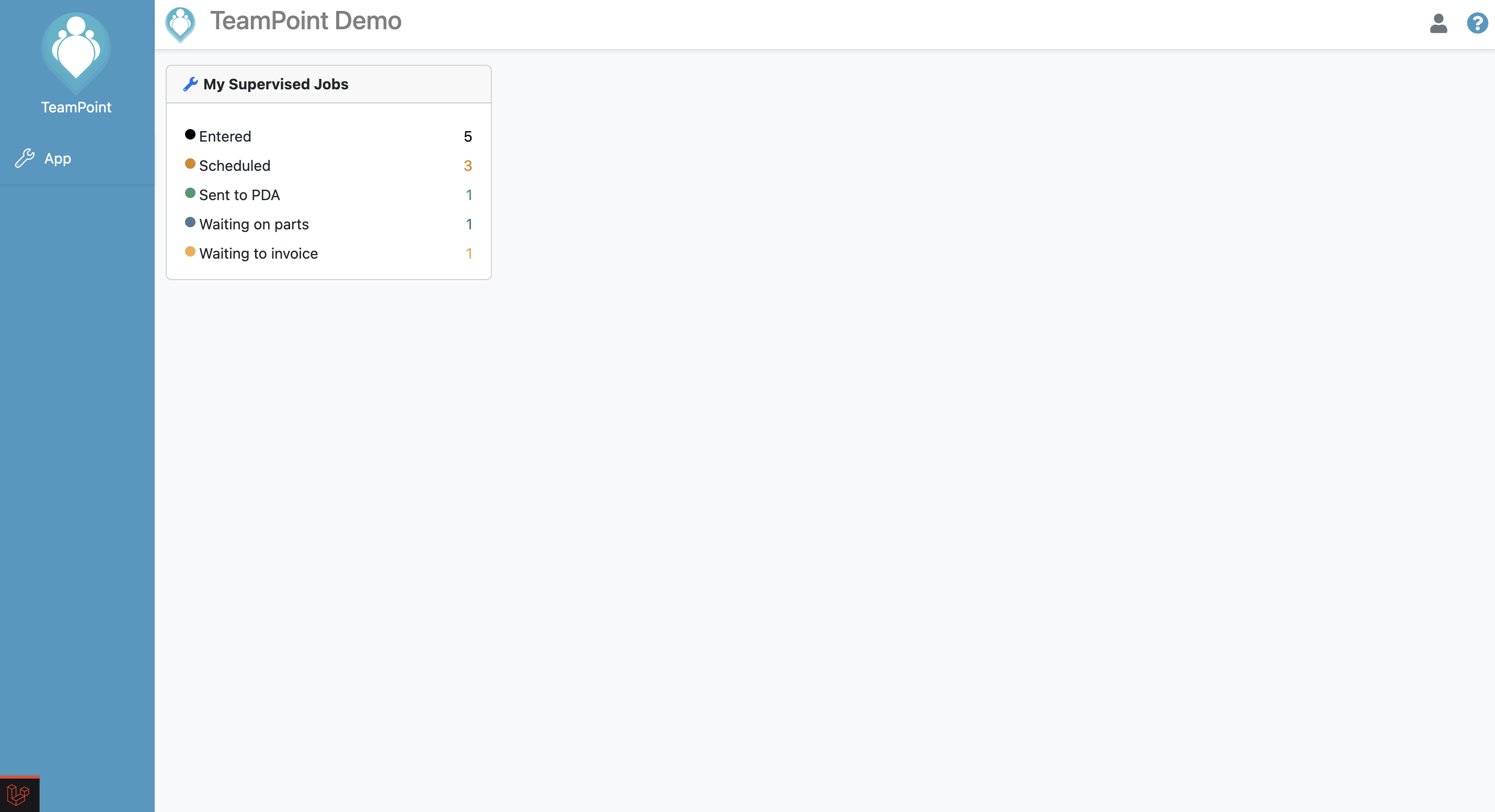 They can click on each category to see a list of jobs, where they can add notes, print worksheets and click into the job.
They can click on each category to see a list of jobs, where they can add notes, print worksheets and click into the job.
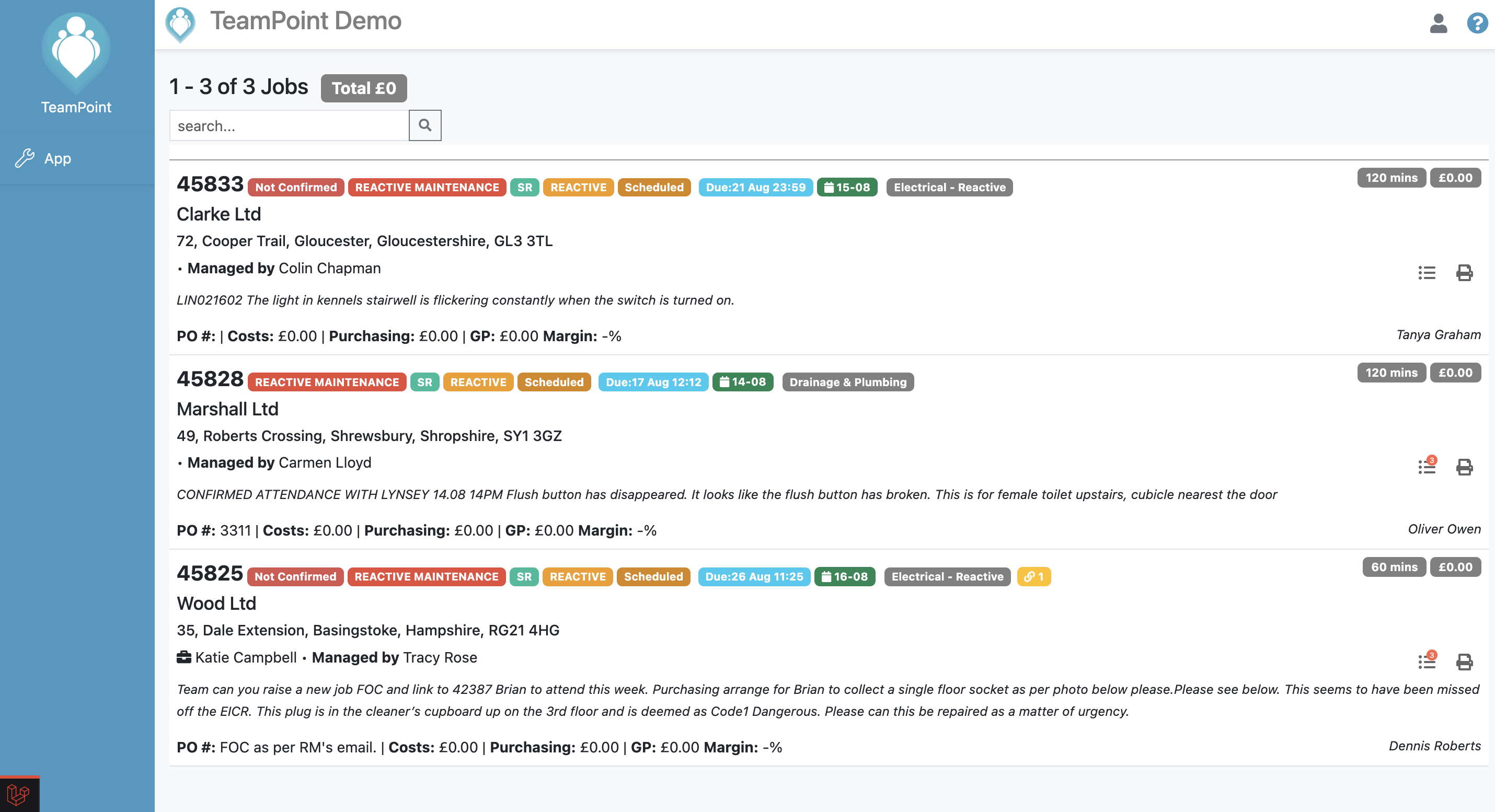 Clicking into a job they can see all details of the jobs. They cannot change any details.
Clicking into a job they can see all details of the jobs. They cannot change any details.
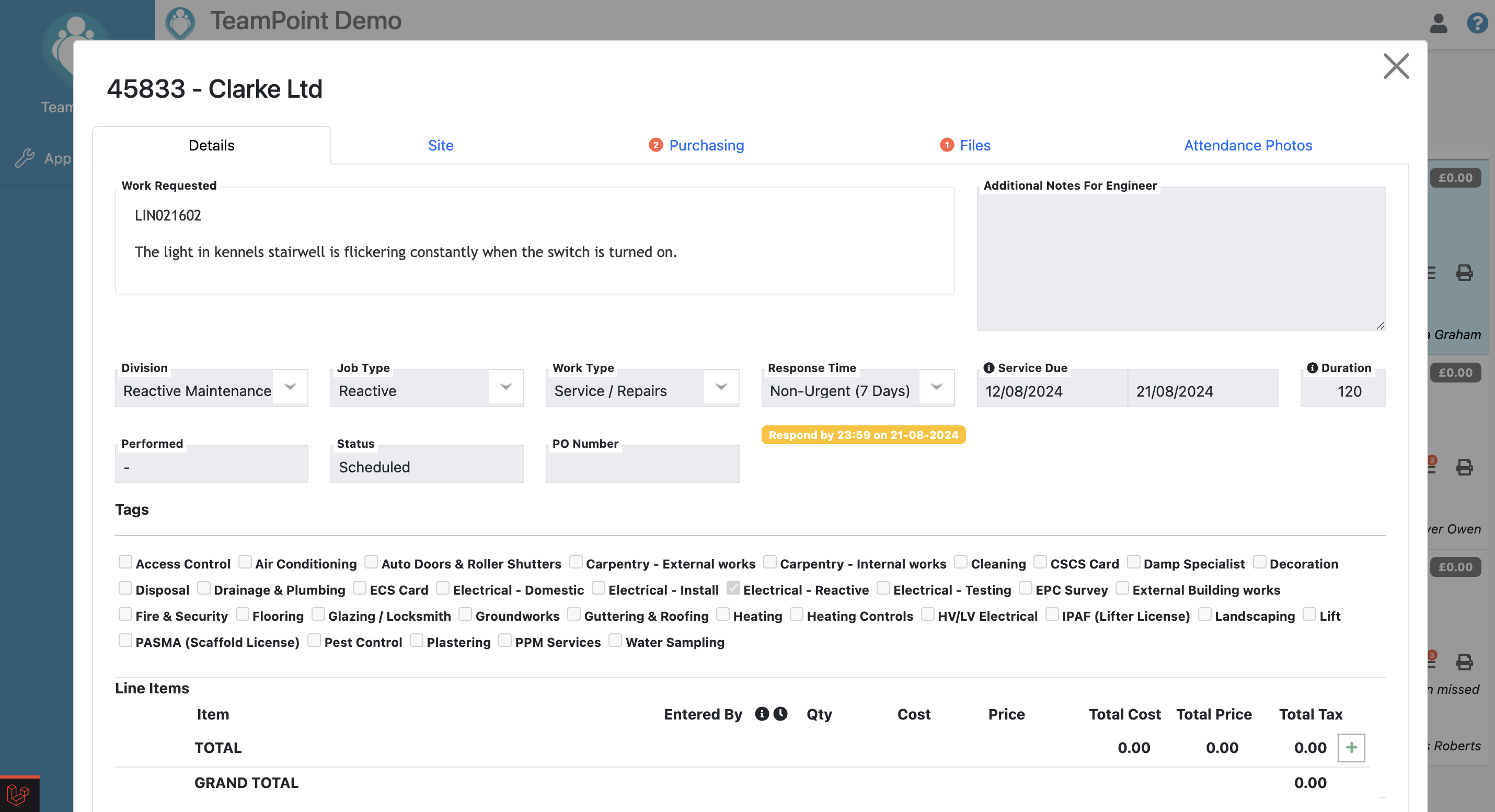 They also have access to all purchase orders, files and attendance photos linked to the job. They can click into purchase orders and view the details.
They also have access to all purchase orders, files and attendance photos linked to the job. They can click into purchase orders and view the details.
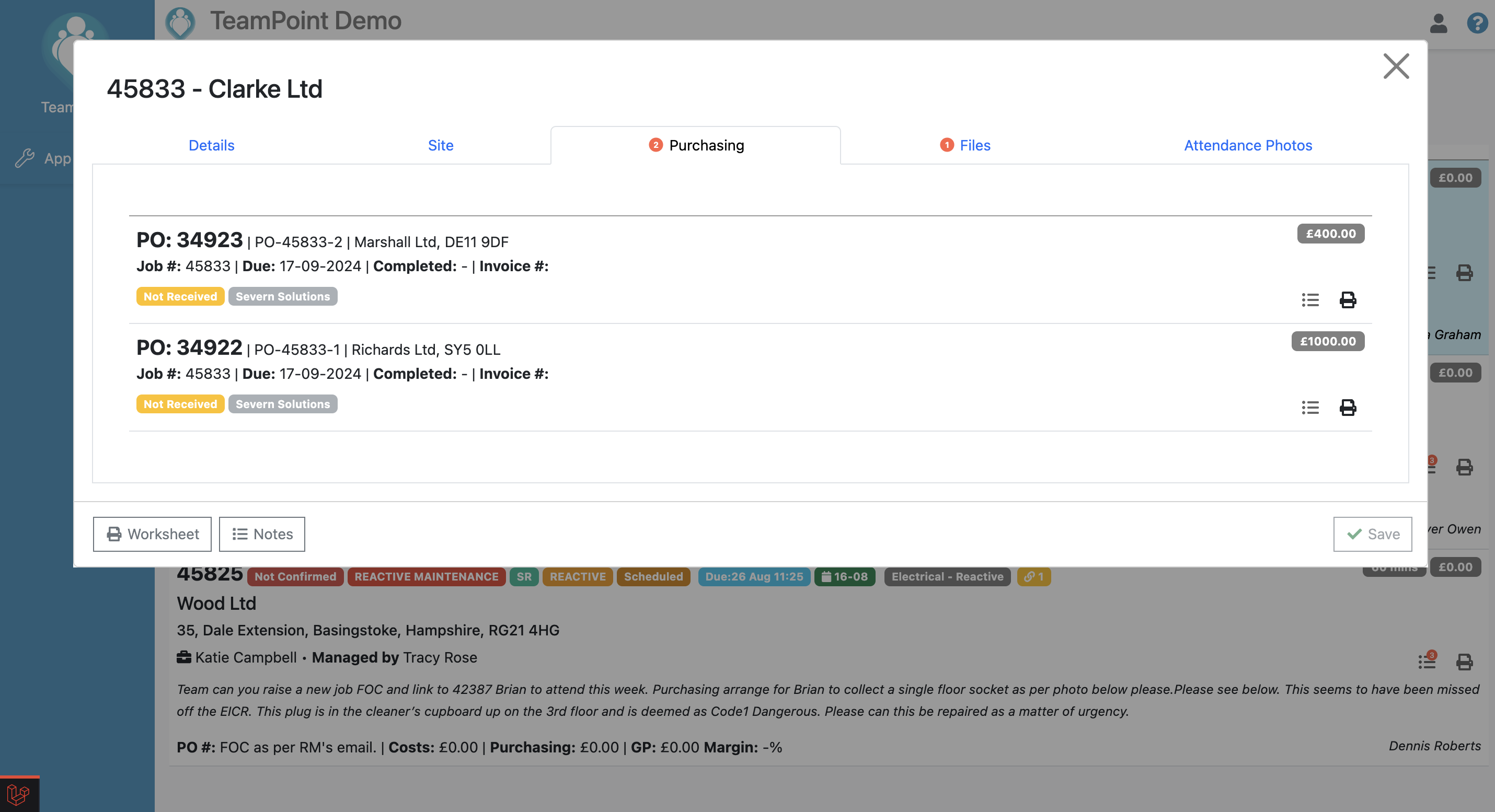
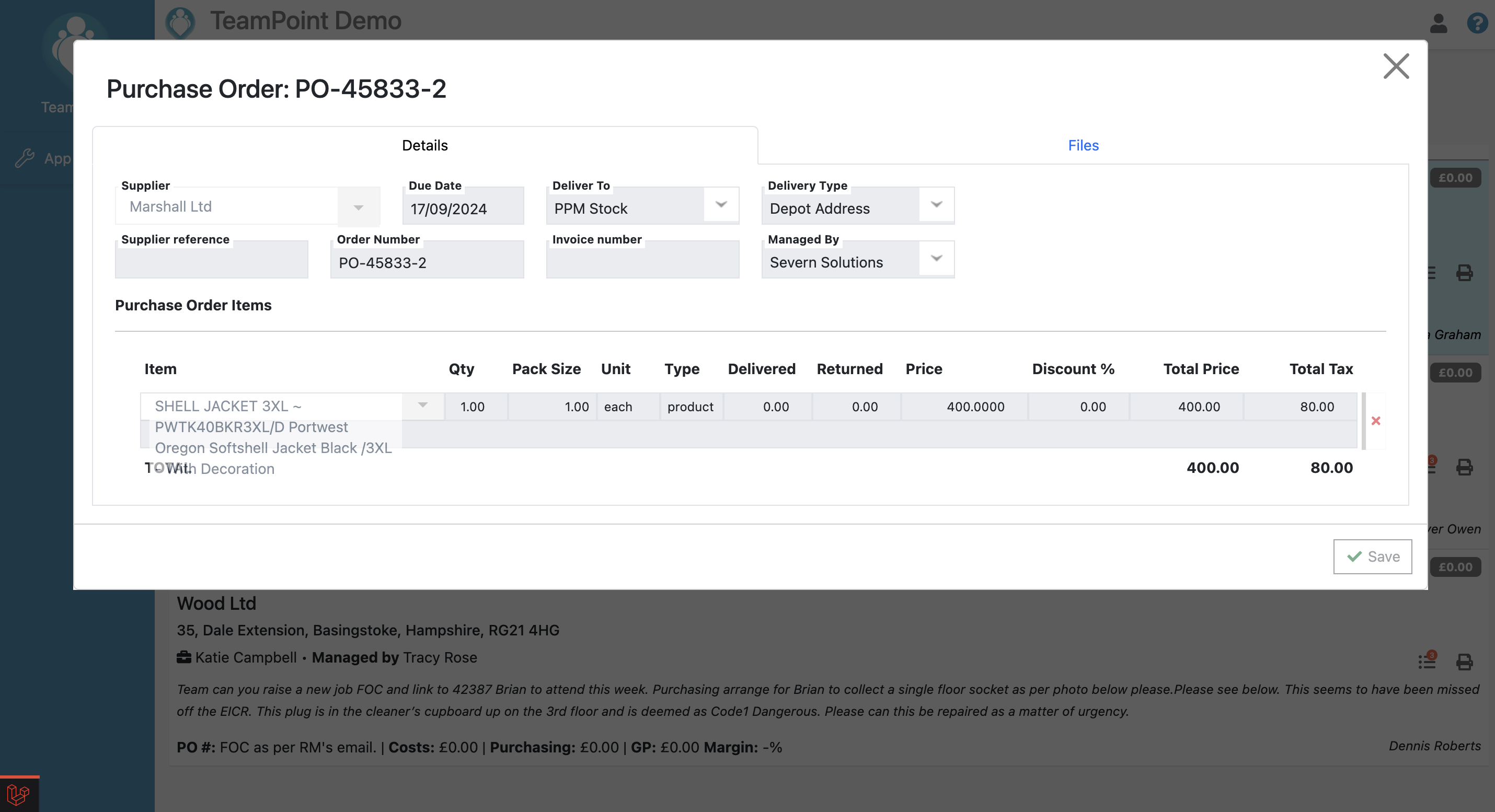 This is the default behavior for the Supervisor role. It is also possible to modify the role so that supervisors can edit jobs, create purchase orders etc.
This is the default behavior for the Supervisor role. It is also possible to modify the role so that supervisors can edit jobs, create purchase orders etc.
We also have a training video explaining these features, you can watch here

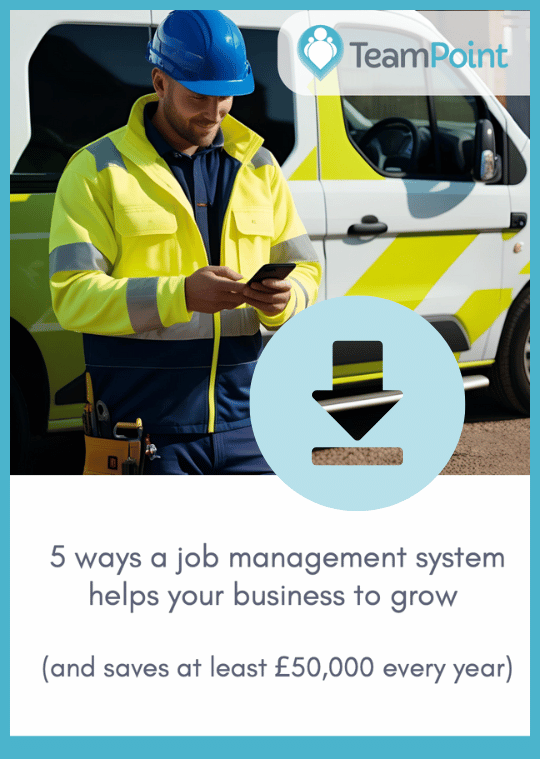
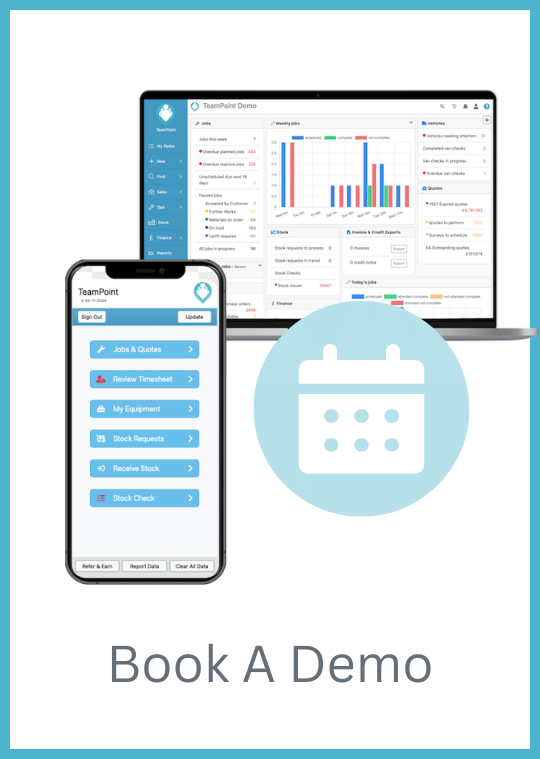
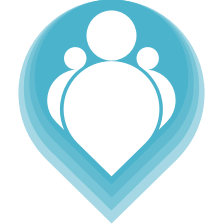 Copyright © 2024. TeamPoint Software Ltd
Copyright © 2024. TeamPoint Software Ltd